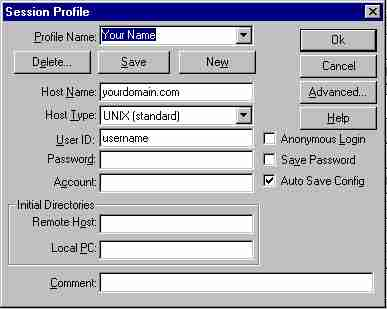How to FTP
Getting started
Transferring files
Common errors
Software
Other references
Getting started
We recommend using WS-FTP (see below software). There are programs available which work just as well, but we will give the examples using this program. Once you get the program unzipped and installed, you will get the connect dialog box:
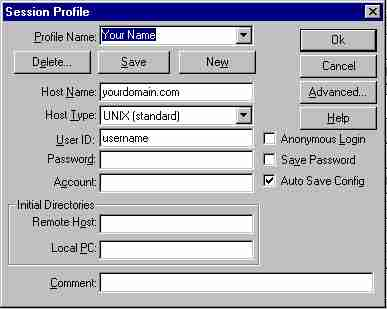
You need to fill in the following information:
Profile Name Your name or domain name will do
Host Name Your domain name, eg yourname.com. If you have a directory in Albino, put albino.com
Host Type Choose UNIX standard
User ID The user name you chose
Password The password you chose
Save Password Select this only if you are the only person using your machine
Click on OK and you are ready to go.
Transferring files
After a short delay, you will be connected to our server. Notice that the directories and files in your computer are listed on the left, and your directories and files on our server are listed on the right. Directories are on top, and files on the bottom. Just select which files you wish to transfer and click on the arrow buttons. But first read the next section - common errors.
ChgDir - Change Directory
MkDir - Make Directory
RmDir - Remove Directory
Make a backup and a 2nd backup on your harddrive. Albino backs up the entire server, however you are ultimately responsible for the data on your site
Common errors
You must choose ASCII for text files (eg. HTML, image maps, CGI scripts etc.) and Binary for images etc.
When writing your HTML page on your wordprocessor, save your files as text - not .doc nor as MS-DOS text.
Wait till WS-FTP tells you 'transfer completed' before viewing the file with your browser.
Software
WS-FTP (ws_ftp.zip)
A list of available FTP programs
Other references
An introduction to FTP
More Information